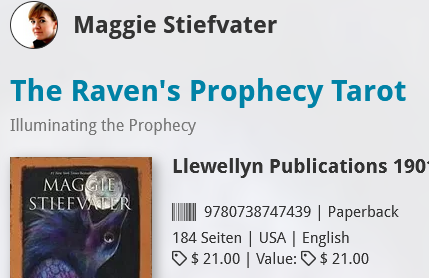Not sure if it’s a bug, maybe you intended it but then please change it.
I thought it was odd, that none of my cover prices in the app had cents after you switched them to retail price, like all where round numbers (4.00 €). So I looked it up on my desktop and added a few new cover prices. I synced the data and the same occured. Cover price in the desktop (4.76 €) gets updated in the mobile app to (4.00 €).
If this indeed happens, I can tell you it is definitely not intended, but a bug! Cents are supported and should sync correctly. So: I’ve just tested the following:
- Filled in 4.25 in the cover price field on Book Collector Windows.
- Synced with CLZ Cloud
- Went to cloud.clz.com and logged in and verified it had 4.25 there too.
- hen synced to iOS mobile app, and I noticed 4.25 in the retail price field.
Some questions:
- When you check desktop app, do you still have cents there?
- Are you 100 percent sure it is saving that when you type in a cents number on your desktop program?
- Is the mobile app set to EURO for you in the currency setting in Settings of our app?
- Are you on Android or iOS?
- Can you post screenshots of your mobile app’s edit screen on the value tab, and also from the same book in the Book Collector Windows version (in there I just need to see the cover price field)?
So I tested a bit more.
To answer your questions:
- Yes, there are still cents in desktop after syncingg
- Yes, it definitly saves the cents in desktop.
- Yes.
- I have iOs 18.4
Hi @ritreffem, thanks for showing me these. I’ve changed my own Windows system to show the same as yours (with a comma), and then I was able to reproduce it. It was a bug in the sync code coming from the old Windows version on the Cover Price field.
When we looked into it we saw that it was always syncing without anything behind the comma ![]() , for over 5 years.
, for over 5 years.
We’ve fixed it now, and if you fill in the cents now, they will sync up to Cloud.
If you wish to reset your mobile device, and cloud, you should do this:
FIRST: make absolutely sure you have your latest data in your old Windows desktop software. Then continue with these steps:
On Windows Book Collector:
- Go to menu CLZ Cloud > Synchronize
- Click the “Clear CLZ Cloud” button bottom left and confirm.
- Now sync with CLZ Cloud to upload all your data to the CLZ Cloud again.
On CLZ Books Mobile:
4. On any mobile devices where you use our CLZ mobile app:
- Tap the menu top left and tap MAINTENANCE, then use Clear Database,
- Then choose Sync with CLZ Cloud to download a fresh copy of your data from the CLZ Cloud.