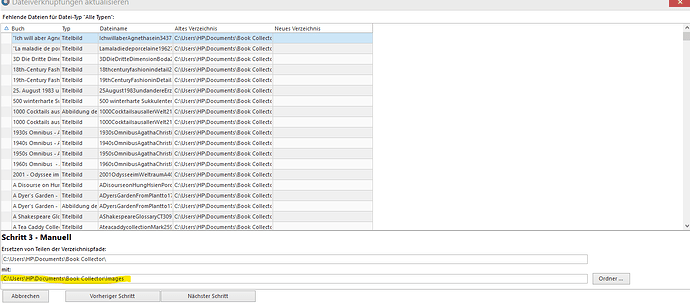After changing to a new computer with Windows 11 all my images and thumbnails weren’t visible any longer. I still have them on my computer in the path Documents/Book Collector/images. (see screenshot of step 3). Using the update file links tool doesn’t work however, neither in the automatic nor in the manual setting. As you can see on screenshot of step 4 the new path comes out corrupted. I have loaded down and installed the software again but the problem still exists. New additions of books are no problem, the images are also added to the Document/Book Collector/images file, so the file is the correct one.
Many thanks for your help
Robin
Please try Automatic again.
Using manually it seems it accidentally replaced something else, causing this problem.
Use automatic, let it search the location the images should be in, and it will eventually work.
Note that using automatic when processing the paths, it can take VERY long (up to 30 minutes, and the software will look like it’s “unresponsive” - it WILL finish eventually.
Note that automatic is the way to do this, but it ONLY works if the EXACT image titles are in the folder you point it to.
Thank you for your answer. Automatic didn’t work with me. It doesn’t take long, within a second I get the notification below, if I say yes then nothing happens.
I tried to select other folders like Documents, User or even C:// but to no avail.
I even copied the images into a new folder and tried this but it didn’t work either.
What do you mean by the exact image title? Most image titles are not exactly like the book, gaps and special characters missing, for example: DieCanterburyErzhlungenG2608_f|328x500 for a book called Die Canterbury Erzählungen
Can you show me 2 screenshots:
1: the image file of the Canterbury book on your computer in its folder.
(I need to see WHERE it is, and I need to see the exact and full title + extension.
2: The Canterbury book in your Book Collector program, in the Edit screen, on the cover images tab.
(I need to see the full path of the image, and the image title+extension there)
You can probably yourself already see then why automatic isn’t grabbing your image, but if you post those 2 screenshot I’m sure we can find out why automatic isn’t working.
The path in the editing window seems corrupted. It says Neuer Ordner because I copied the pictures into an empty file to see if it worked.
So this is why the AUTOMATIC doesn’t work.
Your first screenshot shows the actual image on your computer. And it is named:
DieCanterburyErzhlungenG2608_f.jpg
However, in Book Collector, apparently it is named:
DieCanterburyErzhlungenG34233YV3M_f.jpg
Can you see if you can find, anywhere on your computer, a folder with the file:
DieCanterburyErzhlungenG34233YV3M_f.jpg
?
Note: usually when we see this it’s because over time users have created new databases, synced from CLZ Cloud, which creates new codes behind the filenames. Then later they open a random other database (containing the same books), but of course the image filenames are different, so they don’t work).
So if you find the exact file the database says in the filename, with that code G34233YV3M, you will likely be able to move those files to your new folder, then use the AUTOMATIC in Update File links on them and you’re golden.
- Is there any chance you might be interested in moving to our web-app and get rid of all these file problems?
Many thanks for your help! Now I know what the problem is and will try to find the old files.
The reason I haven’t changed to the web-app yet is that I need a user defined column for the color of the book cover.